Guide:Main Screen
This page will cover the Main Screen User Interface.
Home Screen[edit]
- The top of the screen displays Commander level, IGN, and owned resources. Commander can tap this area to display Commander Profile screen. Tapping the plus button at the top-right will direct the Commander to the microtransaction store.
- The right side of the screen displays a cluster of main buttons that will bring Commander to each of their screen.
- Repair is where the Commander can restore the hitpoints of damaged units; be it T-Dolls, HOC, and Coalition units. This button will only displayed when there's damaged unit.
- Combat will bring the Commander to the combat screen. Commander can access Combat Mission, Logistic Mission, Simulation Battle, Campaign, and Event through this button.
- Formation is where the Commander can make and adjust the formation; normal echelon and coalition echelon alike. HOC formation is also displayed here.
- Research is where the Commander strengthen the dolls, fairies, and equipments. T-Doll and Coalition skill training bay is available here. This is also where the Commander can strengthen and calibrate equipment and fairies. Lastly, Commander can perform Neural Upgrade for eligible dolls here.
- Factory is where the Commander can craft T-Dolls, equipment, and fairies. T-Dolls and Coalition units power up through dummy linking and strengthening are also done here. Commander can also retire or scrap unwanted T-Dolls, Coalition units, equipment, and fairies here.
- 3D Base displays the 3D model of Griffin Sector S09 base.
- Shortcut group that can be swiped up or down to display one of four different shortcuts.
- Button group at the bottom serve each own's purpose. There are two sets of menu, Commander can alternate between them by tapping the double triangle button at the bottom right.
- Activity displays login bonus, code redeeming screen, first recharge supply package, and loot box screen (usually displayed when there's ongoing major event).
- Mission displays several set of mission that Commander can complete for various rewards. Missions is separated into 4 categories; Daily and Weekly missions, Main missions, Career missions, and Research missions.
- Friendship
- Store
- Warehouse
- Handbook
- Leaderboards
- Wardrobe
- Index
- Settings
- Event banner at the bottom-left displays various information such as ongoing event, skin banner, or limited time sale. Each banner has their own timer which shows the remaining time of each banner. Commander can long tap then swipe up to display all of them at once.
- Tapping the yellow triangle button at the left screen will display timer which show the state of the dolls in the echelon.
- Commander can hide the main screen HUD by tapping the eye icon at the left screen. Doing so will display a clean view of Commander's adjutant and base background.
- This game features an AR Camera function that can be accessed by tapping the camera icon above the banner timer.
Player Profile[edit]

- Tapping the top area on the home screen will bring Commander to this screen. Here personal statistics are displayed for the Commander to see.
- The left side contains as follow
- Share Button is used to screenshot this screen and share it to social media.
- Furniture Collection Rate
- Fairy Collection Rate
- T-Doll Slots
- The middle area contains as follow
- Commander Level, Experience Points, Commander IGN, and User ID
- Name Change button
- The fully customized Commander Avatar is displayed here. Tapping it will bring Commander to Wardrobe.
- T-Doll Collection Rate
- Story Completion Rate
- Adjutant
- Base Background
- The right area contains as follow
- Resources owned; Manpower, Ammunition, Ration, and Sparepart
- Resources Hard Cap and Soft Cap
- Infrastructure slots unlocked; Echelon, Dormitory, Repair Bay, T-Doll Production, and Equipment Production
Timers[edit]
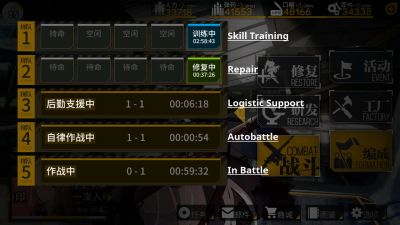
The timers tab displays five kinds of information:
- 训练中: T-Dolls deployed in an echelon that are currently undergoing skill training.
- 修复中: T-Dolls deployed in an echelon that are currently undergoing repair.
- 后勤支援中: Echelons that are currently on logistic support missions.
- 自律作战中: Echelons that are currently in autobattle.
- 作战中: Echelons that are currently in battle.
In each of these cases, the time remaining is displayed. In the latter three cases, the chapter and the location of the task currently being undertaken is provided as well.
Adjutant[edit]
Adjutants are the characters displayed on the main menu. Adjutants are set from the player profile and can be selected from all the Dolls and fairies owned by the player, plus a set pool of NPCs. All T-Dolls costumes and neural upgrades, fairies appearances based on rarity and Kalina's shop costumes (but not her in-story appearances like her journalist and armed sprites) can be selected as separate entries. Aside from Kalina, Helian, Kryuger, Persica, Dier, Sier, Havier, Angelia, K and Marlohe can be selected from the NPC tab, but only with their default appearance (K and Angelia's armed sprite, Angelia's appearance in Isomer and Dima aren't available options).
There are six slots in the adjutant menu. The characters set in the two rightmost slots will be displayed at the same time (called "Group Photo" in the menu), which is why it is counted as a single paired slot in the UI. Only the character on the left slot of the Group Photo can be interacted with on the main menu and Live2D doesn't work when two characters are displayed at the same time. After selecting the character, it can be placed freely on the screen with the menu buttons and speech bubble are overlaid to preview the final result. Costumes can also be swapped with the down right list and the top right arrow button let you select between the normal and damaged sprite for T-Dolls. Live2D can also be disabled.
When multiple adjutants are set, use the horizontal swipe gesture to cycle through them. Tapping on the adjutant in the main menu will display a speech bubble. T-Dolls base sprites have two regular dialogues, one dialogue displayed by tapping repeatedly, a new dialogue when Oathed and bonus dialogues with costumes. Fairies have no dialogues but Live2D-compatible fairies have animated interactions. NPCs have a fixed set of 20 dialogues.




