Guide:Main Screen: Difference between revisions
No edit summary |
No edit summary |
||
| Line 9: | Line 9: | ||
* Tap your player name at the top left to bring up your profile. | * Tap your player name at the top left to bring up your profile. | ||
* Tapping either of the plus signs (to the right of your current resources, in the upper right, or to the right of your current diamonds, in the upper left) will direct you to the microtransaction store. | * Tapping either of the plus signs (to the right of your current resources, in the upper right, or to the right of your current diamonds, in the upper left) will direct you to the microtransaction store. | ||
* At the bottom right of the screen is a row of buttons. In order from left to right, they are Login Events, [[Quests|Quests]], Mail, Store, Ranking, and Friends. The final button is a toggle that displays two other buttons, for Collecton, Warehouse and [[Guide:Main_Screen#Settings|Settings]], respectively. | * At the bottom right of the screen is a row of buttons. In order from left to right, they are Login Events, [[Quests|Quests]], Mail, Store, Ranking, and [[Guide:Friend_Menu|Friends]]. The final button is a toggle that displays two other buttons, for Collecton, Warehouse and [[Guide:Main_Screen#Settings|Settings]], respectively. | ||
* The display at the bottom left of the screen shows limited-time events. The amount of time remaining in days and hours is displayed above the graphic. | * The display at the bottom left of the screen shows limited-time events. The amount of time remaining in days and hours is displayed above the graphic. | ||
* Tap the triangle at the far left of the screen to bring up the [[Guide:Main_Screen#Timers|timers tab]], which shows the current status of your echelons. | * Tap the triangle at the far left of the screen to bring up the [[Guide:Main_Screen#Timers|timers tab]], which shows the current status of your echelons. | ||
Revision as of 08:16, 5 May 2017
This page will cover the Main Screen User Interface.
Home Screen

The main screen has a few UI elements that can be interacted with beyond the main cluster of six buttons towards the right side of the screen.
- Tap your player name at the top left to bring up your profile.
- Tapping either of the plus signs (to the right of your current resources, in the upper right, or to the right of your current diamonds, in the upper left) will direct you to the microtransaction store.
- At the bottom right of the screen is a row of buttons. In order from left to right, they are Login Events, Quests, Mail, Store, Ranking, and Friends. The final button is a toggle that displays two other buttons, for Collecton, Warehouse and Settings, respectively.
- The display at the bottom left of the screen shows limited-time events. The amount of time remaining in days and hours is displayed above the graphic.
- Tap the triangle at the far left of the screen to bring up the timers tab, which shows the current status of your echelons.
Settings
The Settings menu is split across three tabs: Sound, Game, and Push. Your current client version is displayed below the list of tabs.
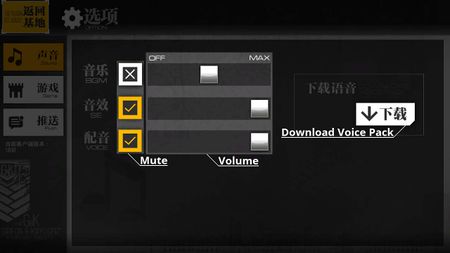
The Sound tab contains volume controls. From top to bottom they control:
- Background music volume
- Sound effect volume
- Character voice volume
Additionally, there is a button that allows the voice pack to be downloaded if it had not already been downloaded on installation.
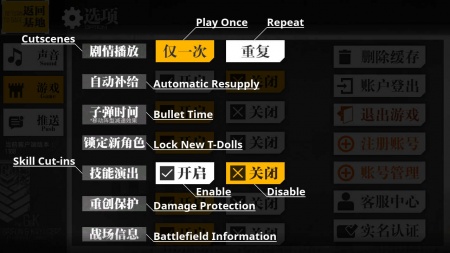
The Game tab controls gameplay settings. From top to bottom:
- Story cutscenes: played only once or play every time. (If the left option is highlighted, then story cutscenes will not be played for a map after it has been cleared.)
- Automatic resupply: echelons are automatically resupplied on beginning a turn on either a helipad you control or your HQ.
- Bullet time: enable bullet time while moving T-Dolls in battle.
- Autolock: whether the first T-Doll of each kind you acquire should be automatically locked.
- Skill Cut-ins: whether to show skill cut-ins during battle.
- Damage protection: whether T-Dolls that become heavily damaged during battles should automatically retreat. Note that this will not activate for any T-Dolls already heavily damaged before entering battle.
- Battlefield information: whether or not to display a ticker reporting on battlefield events on the combat map.
For the latter four options, the option is enabled if the left button is selected and disabled if the right button is highlighted.
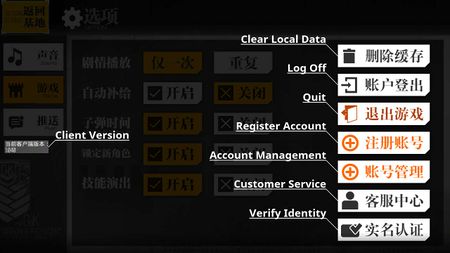
There is a column of buttons to the far right of the Game screen. From top to bottom:
- Clear local data stored on your device: note that this will force you to redownload all of your game data
- Log off and return to the login screen
- Quit the game
- Register an account
- Manage your account
- Contact customer service
- Verify your real identity
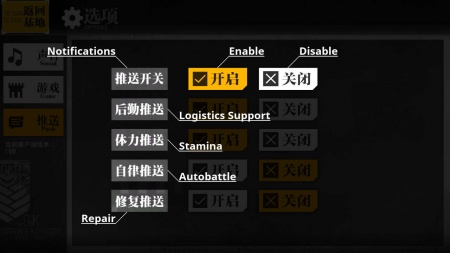
The Push tab controls push notifications the game client sends to your device. From top to bottom:
- Notifications: whether to enable or disable push notifications. If this is disabled, the remaining settings options will have no effect.
- Logistics support: whether to send a notification when a logistics support mission completes.
- Stamina: whether to send a notification when you reach the stamina cap.
- Autobattle: whether to send a notification when an autobattle mission completes.
- Repair: whether to send a notification when a T-Doll finishes repairing.
Player Profile
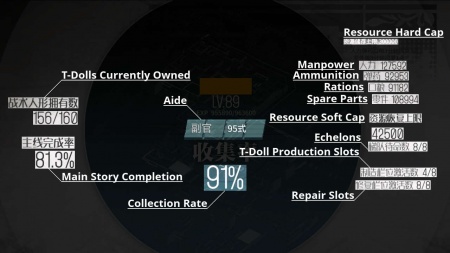
This screen displays information about the player's current status.
On the left:
- T-Dolls: the player's current number of T-Dolls and the player's maximum T-Doll storage capacity.
- Main story completion: the percentage of main story scenes which the player has seen.
In the middle:
- Player name
- Commander level
- Progress to next level
- Aide: the player's current aide (the character which appears on the main menu). Players may tap this to set their aide independently of their echelon setup.
- Collection rate: the percentage of unique T-Dolls the player has seen
On the right:
- Resource hard cap: the maximum amount of each resource that can be stored.
- Manpower
- Ammunition
- Rations
- Spare Parts
- Resource soft cap: the amount of each resource that can be stored before ambient resource gain is disabled. This increases with level.
- Echelons: the number of echelons the player has unlocked.
- T-Doll production slots: the number of T-Doll production slots the player has unlocked.
- Repair slots the number of repair slots the player has unlocked.
Timers
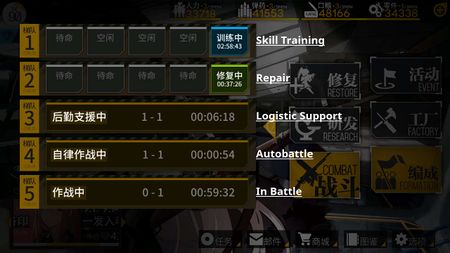
The timers tab displays five kinds of information:
- 训练中: T-Dolls deployed in an echelon that are currently undergoing skill training.
- 修复中: T-Dolls deployed in an echelon that are currently undergoing repair.
- 后勤支援中: Echelons that are currently on logistic support missions.
- 自律作战中: Echelons that are currently in autobattle.
- 作战中: Echelons that are currently in battle.
In each of these cases, the time remaining is displayed. In the latter three cases, the chapter and the location of the task currently being undertaken is provided as well.
