IOP Wiki:How To/Upload
Before a file (image, sound, or other) can be used on a Wiki, it must be uploaded into the Wiki's database. Using files remotely from an external address isn't authorized for security reasons.
To learn how to display images, read the Guideline.
File formats in use[edit]
- Images: jpg, jpeg, png, svg
- gif is technically permitted but should be avoided because of its weight. For animations, video formats are preferred.
- Sound: mp3, ogg, flac
- We prefer the ogg format for sound files.
- Video: mp4, webm, wav
- Files related to chibi animations: txt, skel
File info[edit]
When a file is uploaded, its information is displayed on its own article. For example: File:M4A1 S.png.
File pages can contain information like an explanation of where the file comes from, a list of characters appearing in it if there's a lot, and the categories of the image such as Category:Skill icons or Category:Story artworks.
Where to upload files[edit]
From the Upload page[edit]
Go to Special:Upload, then select the file from your computer in the Source file section. Confirm the upload with the button at the bottom of the page.
- Advantages
- You can change the title of the file before upload if the file doesn't have the correct name on your computer.
- You can define the content of the file page in advance. This is used to provide the source of the file or set its category.
- Disadvantages
- No multi-files upload
From the editing screen[edit]
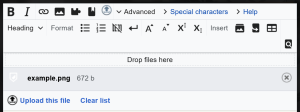
After accessing the Edit link of any page, you can drag-and-drop files from your computer onto the Drop files here section of the editing toolbar. Then confirm with the Upload file button. Do not leave the page until all uploads are done or the upload batch will be cut short.
- Advantages
- Multi-files upload
- Disadvantages
- The file must already have the correct title on your computer.
- The source or categories must be added to the file page separately.
Rules for file titles[edit]
Many templates on the Wiki require the files to have a specific title so they can be displayed automatically. Refer to the template documentation or search for examples from existing pages to know the format to use.
Examples of common formats needed:
- For skill icons:
Icon_Skill_<File name>.png - For Doll portraits:
<Article title>_S.png - For chibi skel files:
<Article title>_chibi_skel.skel - For the sound file when obtaining a Doll:
<Article title> GAIN JP.ogg
In case of error, the file page can be renamed using the More->Move menu on the page's toolbar. When a standard user moves a page, it will always leave a redirect because they don't have deletion rights. Ask an admin to do the renaming or notify them of the move so they can clean up the redirect if it's not necessary.
