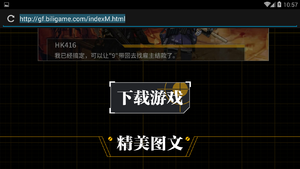Welcome to IOP Wiki. This website is maintained by the Girls' Frontline community and is free to edit by anyone.
This section will cover the instructions for obtaining the game client and registering an account in order to play the game.
Choosing a publisher
Currently, there are multiple servers of the game that can be categorized into two groups:
- DigitalSky Servers - the current main collaborating publisher
- Bilibili Servers - another publisher who received the right to host its own servers
The registration method may be different depending on the server you choose:
Once you've decided the server you want to play in, follow the correct instructions below to get into the game.
Instructions
Step 1
|
explanation
|
picture
|
|
explanation
|
picture
|
|
explanation
|
picture
|
Step 2
Step 1
Downloading the Client
Selecting a server
- After reaching the main menu, it's highly recommended that you select a non-full server. Tap the highlighted button to reach the server selection menu.
|

|
- Click on the change server button to select a server.
- the color next to the server name indicates it's population:
- You may only enter a yellow or green server.
- After selecting a server click on the yellow button again.
|

|
Registering an account
- You should see this window appearing, click on the highlighted button to begin creating your account.
|
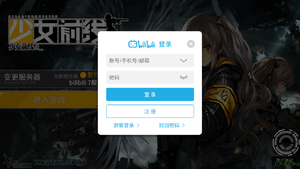
|
|
You will be directed to the phone number registration page which requires a functional Chinese phone number. Instead, click on the highlighted button to go to the other registration method.
|
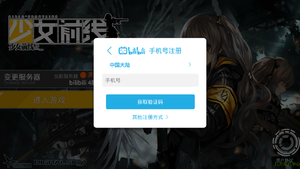
|
|
You now should see the window shown in the picture. Enter a user name in the first box and a password in the second. Next click on the blue button to complete your registration.
|
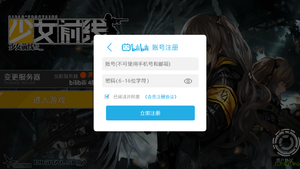
|
Entering the game
|
You can now enter your selected server by pressing the yellow button back at the server selection screen.
|

|
Frequently asked questions
<img src="" id="bg-rarity" style="top:250px"/>