Step 1
|
explanation |
picture |
|
explanation |
picture |
|
explanation |
picture |

mNo edit summary |
|||
| Line 68: | Line 68: | ||
|- | |- | ||
|style="background:rgba(0, 0, 0, 0.5);vertical-align: top" | | |style="background:rgba(0, 0, 0, 0.5);vertical-align: top" | | ||
*Download the apk for the game from this | *Download the apk for the game from this [http://gf.biligame.com/indexM.html link] and click on the download icon as shown in the picture. Next install your .apk file. | ||
|style="background:rgba(0, 0, 0, 0.5);width:1%" |[[File:Dll.png|300px]] | |style="background:rgba(0, 0, 0, 0.5);width:1%" |[[File:Dll.png|300px]] | ||
|} | |} | ||
| Line 80: | Line 80: | ||
|style="background:rgba(0, 0, 0, 0.5);vertical-align: top" | | |style="background:rgba(0, 0, 0, 0.5);vertical-align: top" | | ||
*Click on the change server button to select a server. | *Click on the change server button to select a server. | ||
** | **The color next to the server name indicates it's population. | ||
**You may only | **You may only register new accounts on a yellow or green server. | ||
*After selecting a server click on the yellow button | *After selecting a server, click on the yellow button. Make sure to note the server your account is registered on - you will be logging in to this server in the future. | ||
|style="background:rgba(0, 0, 0, 0.5);width:1%" |[[File:1.5.png|300px]] | |style="background:rgba(0, 0, 0, 0.5);width:1%" |[[File:1.5.png|300px]] | ||
|} | |} | ||
| Line 89: | Line 89: | ||
|- | |- | ||
|style="background:rgba(0, 0, 0, 0.5);vertical-align: top" | | |style="background:rgba(0, 0, 0, 0.5);vertical-align: top" | | ||
*You should see this window | *You should see this window appear. Click on the highlighted button (text: 注册) to register your account. | ||
|style="background:rgba(0, 0, 0, 0.5);width:1%" |[[File:Bilireg1.png|300px]] | |style="background:rgba(0, 0, 0, 0.5);width:1%" |[[File:Bilireg1.png|300px]] | ||
|- | |- | ||
|style="background:rgba(0, 0, 0, 0.5);vertical-align: top" | | |style="background:rgba(0, 0, 0, 0.5);vertical-align: top" | | ||
You will be directed to the phone number registration page which requires a functional | You will be directed to the phone number registration page, which requires a functional Mainland China phone number. Instead, click on the highlighted button (text: 其他注册方式) to use the alternative registration method. | ||
|style="background:rgba(0, 0, 0, 0.5);width:1%" |[[File:Bilireg2.png|300px]] | |style="background:rgba(0, 0, 0, 0.5);width:1%" |[[File:Bilireg2.png|300px]] | ||
|- | |- | ||
|style="background:rgba(0, 0, 0, 0.5);vertical-align: top" | | |style="background:rgba(0, 0, 0, 0.5);vertical-align: top" | | ||
You now | You should now see the window shown in the picture. Enter a username in the first box and a password in the second, then click on the blue button to complete your registration. | ||
|style="background:rgba(0, 0, 0, 0.5);width:1%"| [[File:Bilireg3.png|300px]] | |style="background:rgba(0, 0, 0, 0.5);width:1%"| [[File:Bilireg3.png|300px]] | ||
|} | |} | ||
| Line 104: | Line 104: | ||
|- | |- | ||
|style="background:rgba(0, 0, 0, 0.5);vertical-align: top" | | |style="background:rgba(0, 0, 0, 0.5);vertical-align: top" | | ||
You can now enter your selected server by | You can now enter your selected server by clicking the yellow button back at the server selection screen. | ||
|style="background:rgba(0, 0, 0, 0.5);width:1%"|[[File:1.png|300px]] | |style="background:rgba(0, 0, 0, 0.5);width:1%"|[[File:1.png|300px]] | ||
|} | |} | ||
This section will cover the instructions for obtaining the game client and registering an account in order to play the game.
Currently, there are multiple servers of the game that can be categorized into two groups:
The registration method may be different depending on the server you choose:
| DigitalSky | Bilibili |
|---|---|
|
|
Once you've decided the server you want to play in, follow the correct instructions below to get into the game.
|
explanation |
picture |
|
explanation |
picture |
|
explanation |
picture |
|
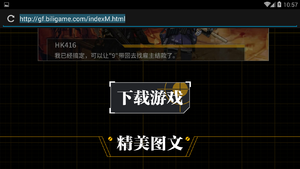
|
|
You can now enter your selected server by clicking the yellow button back at the server selection screen. |

|
<img src="" id="bg-rarity" style="top:250px"/>