Step 1
|
explanation |
picture |
|
explanation |
picture |
|
explanation |
picture |

mNo edit summary |
mNo edit summary |
||
| Line 59: | Line 59: | ||
=== Step 1 === | === Step 1 === | ||
|-| | |-| | ||
Bilibili Servers = | Bilibili Servers = | ||
=== Downloading the Client === | === Downloading the Client === | ||
| Line 71: | Line 75: | ||
|- | |- | ||
|style="background:rgba(0, 0, 0, 0.5);vertical-align: top" | | |style="background:rgba(0, 0, 0, 0.5);vertical-align: top" | | ||
* | *After reaching the main menu, it's highly recommended that you select a non-full server. Tap the highlighted button to reach the server selection menu. | ||
|style="background:rgba(0, 0, 0, 0.5);width:1%" |[[File: | |style="background:rgba(0, 0, 0, 0.5);width:1%" |[[File:Regbili_mainscreen.jpg|300px]] | ||
|- | |- | ||
|style="background:rgba(0, 0, 0, 0.5);vertical-align: top" | | |style="background:rgba(0, 0, 0, 0.5);vertical-align: top" | | ||
This section will cover the instructions for obtaining the game client and registering an account in order to play the game.
Currently, there are multiple servers of the game that can be categorized into two groups:
The registration method may be different depending on the server you choose:
| DigitalSky | Bilibili |
|---|---|
|
|
Once you've decided the server you want to play in, follow the correct instructions below to get into the game.
|
explanation |
picture |
|
explanation |
picture |
|
explanation |
picture |
|
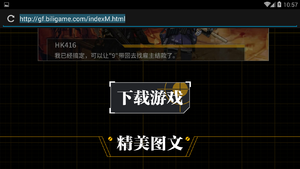
|
|
You can now enter your selected server by pressing the yellow button back at the server selection screen. |

|
<img src="" id="bg-rarity" style="top:250px"/>