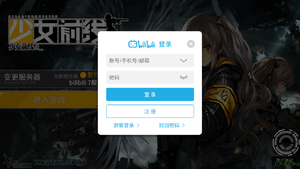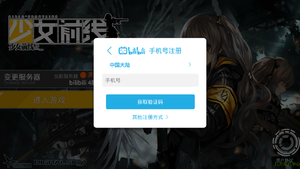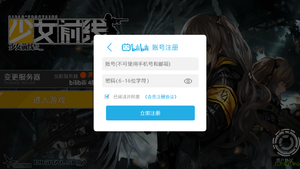Guide:Registration
Revision as of 03:05, 1 September 2016 by Pianoforte (talk | contribs)
This section will cover the instructions for obtaining the game client and registering an account in order to play the game.
Choosing a publisher
Currently, there are multiple servers of the game that can be categorized into two groups:
- DigitalSky Servers - the current main collaborating publisher
- Bilibili Servers - another publisher who received the right to host its own servers
The registration method may be different depending on the server you choose:
| DigitalSky | Bilibili |
|---|---|
|
|
Once you've decided the server you want to play in, follow the correct instructions below to get into the game.
Instructions
Step 1
|
explanation |
picture |
|
explanation |
picture |
|
explanation |
picture |
Step 2
Step 1
Downloading the Client
|
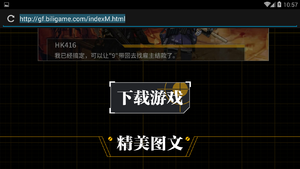
|
Selecting a server
Registering an account
Entering the game
|
You can now enter your selected server by pressing the yellow button back at the server selection screen. |

|
Frequently asked questions